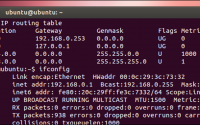As an alternative to /opt/lampp/bin/php, to run a php…
Linux 下载youtube视频 How to save YouTube videos on Linux
Have you ever found interesting videos on YouTube, and wanted to download and save them on your hard drive (for offline access or archiving purpose)? There is a handy open-source Linux tool that does exactly that: download YouTube videos.
A tool called youtube-dl is a command-line program written in Python that downloads videos from various online video sharing sites, including YouTube, DailyMotion, Vimeo, etc. Since the tool is written in Python, it can run on any platform that has Python interpreter (in particular, Python version 2.6, 2.7, or 3.3+). A binary for Windows platform is also available.
Here is a guide on how to download and save YouTube videos by using youtube-dl.
First install youtube-dl on your Linux system.
To install youtube-dl on Debian:
$ sudo apt-get install python-dev python-pip gcc $ sudo pip install --upgrade youtube_dl
To install youtube-dl on Ubuntu or Linux Mint:
$ sudo apt-get install youtube-dl
To install youtube-dl on CentOS or RHEL, first set up EPEL repository on your system, and then run:
$ sudo yum install youtube-dl
To install youtube-dl on Fedora, simply run:
$ sudo yum install youtube-dl
Instead of using a package manager, you can also download youtube-dl Python code directly from its website, and use it.
Once you have installed youtube-dl, it is straightforward to download a YouTube video. You just need to pass a YouTube video link to youtube-dl. It will go ahead and fetch the video and store it as mp4/flv format.
$ youtube-dl http://www.youtube.com/watch?v=ykp8fxHWcVo Setting language ykp8fxHWcVo: Downloading video webpage ykp8fxHWcVo: Downloading video info webpage ykp8fxHWcVo: Extracting video information [download] Destination: ykp8fxHWcVo.mp4 [download] 3.5% of 56.72M at 367.13k/s ETA 02:32^C
Resume Interrupted Downloads of YouTube Videos
The youtube-dl tool supports resuming interrupted downloads. If youtube-dl is killed (for example by Ctrl-C or due to loss of Internet connectivity) in the middle of download, you can simply re-run it with the same YouTube video url. It will automatically resume the unfinished download, as long as a partial download is present in the current directory.
Download YouTube Videos in Multiple Formats
Most of YouTube videos nowadays are available in multiple resolutions and formats in order to support various devices and Internet connections. The youtube-dl tool actually allows you to choose a specific resolution and format when downloading YouTube videos.
Since different YouTube videos may have different resolutions ready, you first need to check available video formats of a given YouTube video. For that, run youtube-dl with “-F” option. It will show you a list of available formats.
$ youtube-dl -F http://www.youtube.com/watch?v=BlXaGWbFVKY Setting language BlXaGWbFVKY: Downloading video webpage BlXaGWbFVKY: Downloading video info webpage BlXaGWbFVKY: Extracting video information Available formats: 37 : mp4 [1080x1920] 46 : webm [1080x1920] 22 : mp4 [720x1280] 45 : webm [720x1280] 35 : flv [480x854] 44 : webm [480x854] 34 : flv [360x640] 18 : mp4 [360x640] 43 : webm [360x640] 5 : flv [240x400] 17 : mp4 [144x176]
Now among the available video formats, choose one that you like:
Download YouTube Videos in a Batch
If you want to download multiple YouTube videos in one shot, all you have to do is to prepare a text file that contains urls of all the videos. Then run youtube-dl with “-a” option.
$ cat video.list
. . . .
$ youtube-dl -a video.list
Extract Audio (MP3) From YouTube Videos
If you would like to extract audio from YouTube video and save it as a MP3 file, you can do the following.
First, install FFmpeg on your system.
Then use the following command to save the audio of YouTube video as a separate MP3 file. youtube-dl will use FFmpeg to perform audio extraction.
$ youtube-dl http://www.youtube.com/watch?v=BlXaGWbFVKY --extract-audio --audio-format mp3
Define Default Options of Youtube-dl
You can put commonly used options (e.g., –extract-audio –audio-format mp3) in youtube-dl‘s configuration file, which is located at either /etc/youtube-dl.conf (system-wide) or ~/.config/youtube-dl.conf (per-user), in which case those options become “default” arguments that you do not have to specify explicitly from the command line.
原文:http://xmodulo.com/how-to-save-youtube-videos-on-linux.html
本文:Linux 下载youtube视频 How to save YouTube videos on Linux
![]()