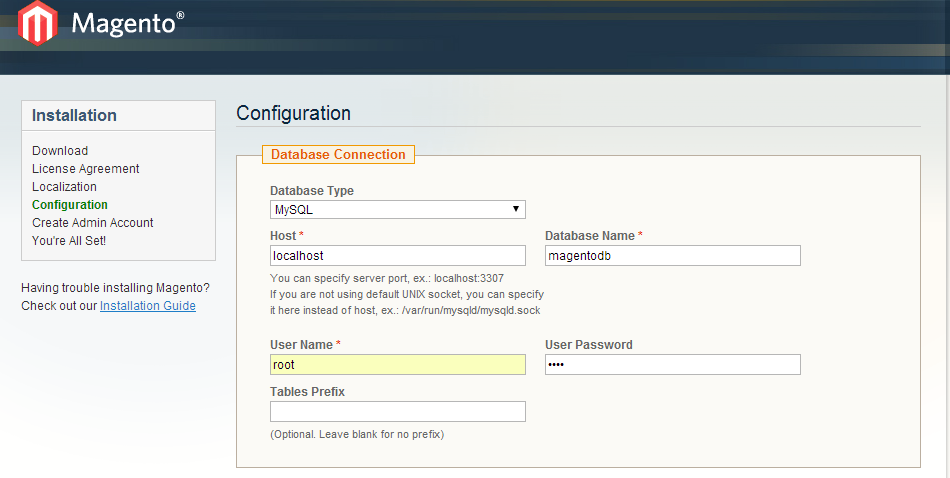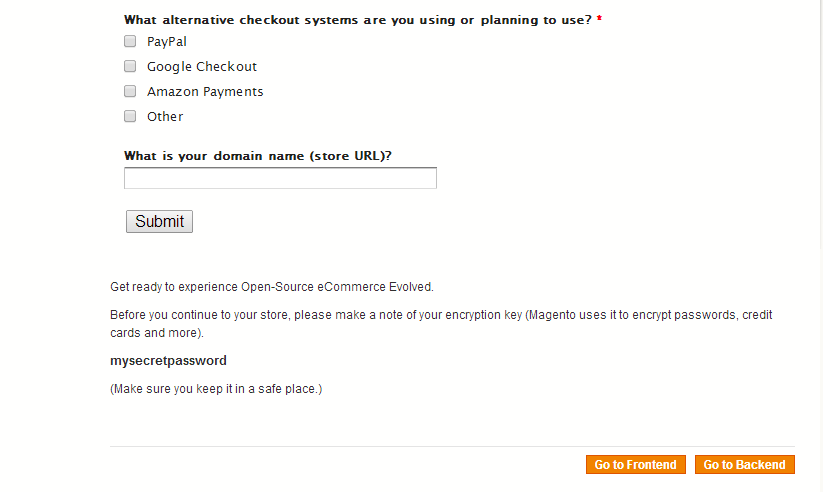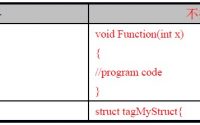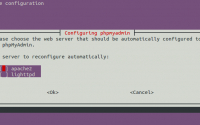一堆eps文件要将每个文件单独压缩成一个文件,比如a.eps , b.eps, c.eps 压缩成 a.zip ,b.zip ,c.zip for…
亚马逊云服务安装magento How To Install Magento On Amazon EC2
Magento is an open source content management system for ecommerce based web applications. It is a popular ecommerce open source web application. There is also an enterprise edition for magento. So, the open source can be used for small scale ecommerce websites and you can modify the application based on your necessities. Enterprise edition on the other hand can be used for high end ecommerce site and the application customization preferences are more when likened to the open source version.
You can read a comparision between Joomls CMS and Magento here
In this tutorial I will explain how you can set up an open source magento framework on amazon ec2 machine.
1. Launch an Ubuntu instance using the management console. When launching the instance , make sure you open port 80 in the security groups.
Read: How to launch an Ubuntu instance on amazon ec2
2. Connect the instance using putty.
Read: How to connect ec2 instance using putty.
3. Login as root user.
sudo su
4. Update the server
apt-get update
Magneto backend need apache , Php and Mysql database. You can configure all three applications using one command.
1. Install and configure Lamp stack.
apt-get install -y lamp-server^
2. Create a root password for mysql and confirm it.
3. You can check if apache and mysql service is running using the following commands
service apache2 status service mysql status
4. Magento needs a database on mysql server. You can create a databse on mysql server using command line and phpmyadmin. I prefer phpmyadmin, since you can manage your mysql server from the browser using GUI.
5. Install phpmyadmin on Ubuntu instance
apt-get install phpmyadmin
You will be prompted to select the webserver. Select apache using the space bar and hit enter. Then you will be prompted to enter the phpmyadmin root password. Give a strong password.
Phpmyadmin has to be integrated with mysql-server. So when prompted select db-conf and enter the mysql root password you created during the LAMP stack installation.
6. Once installed, you can access the phpmyadmin dashboard using the public ip, elastic ip or the Public dns of your instance followed by /phpmyadin.
54.154.35.67/phpmyadmin
7. Login to phpmyadmin using the credentials you created . The defatult username is root and password is the password you created during phpmyadmin setup.
8. Create a database magentoDB for magento application using phpmyadmin.
9. Click the database option in the top navigation panel and enter magentodb for the database name and hit enter.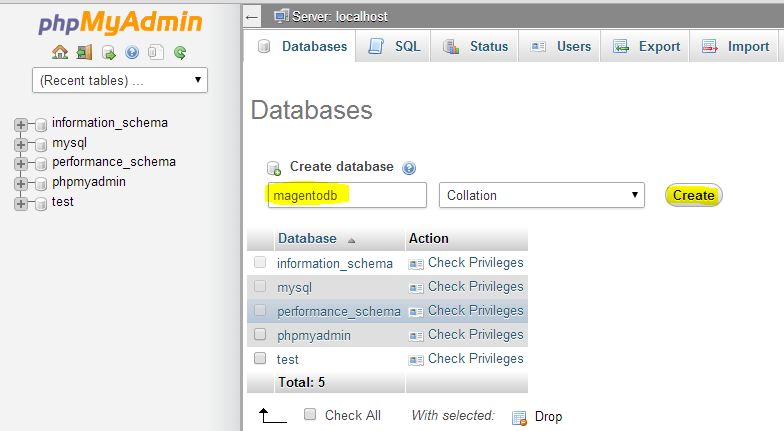
#1. Download magento to the /var/www folder. wget http://www.magentocommerce.com/downloads/assets/1.8.1.0/magento-1.8.1.0.tar.gz #2. Untar the file tar –xvzf mag* #3. Change the file permissions for the following folders to give magneto write permission on those folders. chmod -R o+w magento/app/etc/ chmod -R o+w magento/var/ chmod -R o+w magento/media/ #4. Add mcrypt extension to the php.ini file located in /etc/php5/apache2/php.ini vi /etc/php5/apache2/php.ini extension=mcrypt.so #5. Install php5 curl. apt-get install php5-curl #6. Add curl extension to the php.ini file. vi /etc/php5/apache2/php.ini Extension=curl.so
1. Go to http:// /magento from your browser. Magento installation wizard will appear.
eg : http://54.23.154.34/magento
2. Tick the terms and conditions and hit continue. 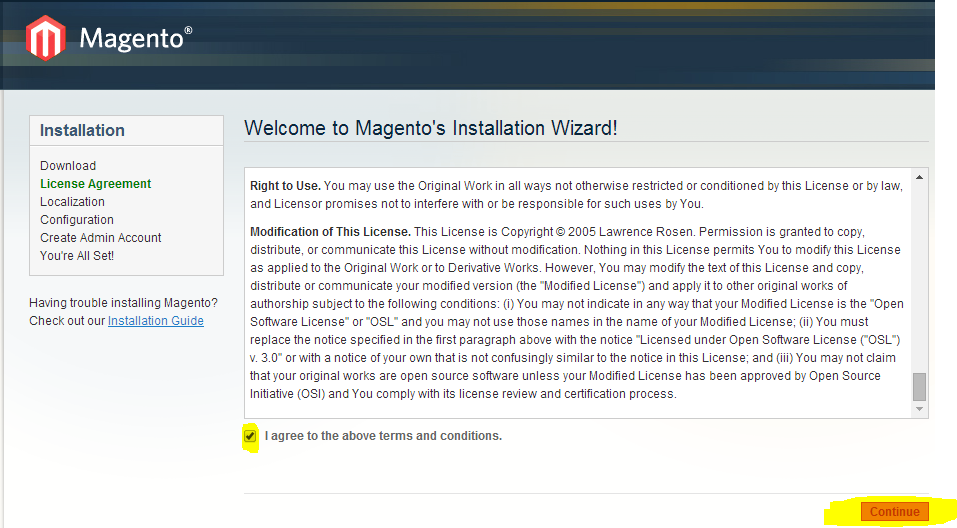
3. Select the timezone, locale and currency and hit continue.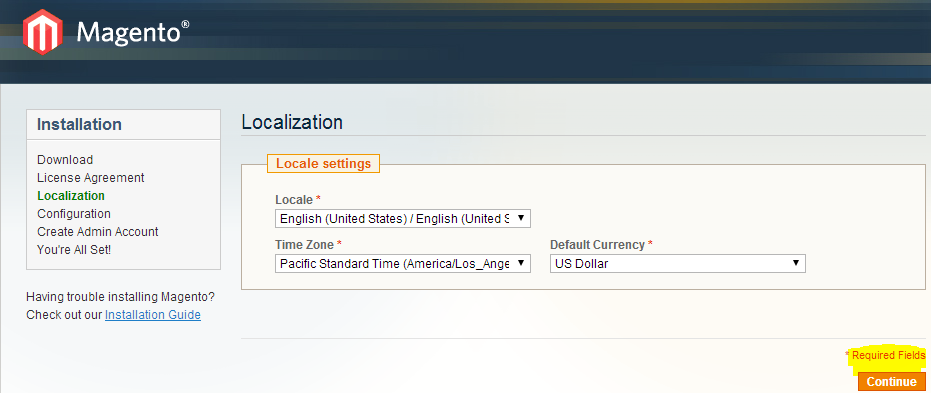
4. Enter the MySQL credentials and database name “magnetodb” in the required fied. Enter username and password for mysql . Check all the details and click enter.
Note: You can use Amazon RDS for the backend database. If you are using RDS MySQL provide the database endpoint in the host field. And give the username and password for the RDS database server
5. For admin account, enter your personal information, login information ,encryption key and hit continue.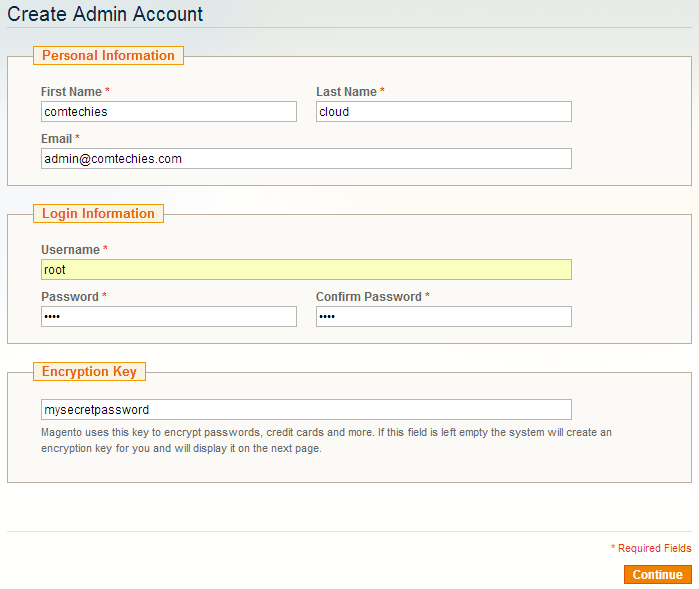
6. That’s it!! Installation is done!! You can now access the front end and the backend using the options given in the page. Survey is optional.
7. Frontend and backend access urls.
http://54.156.89.24/magento/index.php/admin http://54.186.99.211/magento/index.php/
原文:http://www.comtechies.com/2014/03/how-to-install-magento-on-amazon-ec2.html
本文:亚马逊云服务安装magneto How To Install Magento On Amazon EC2
![]()