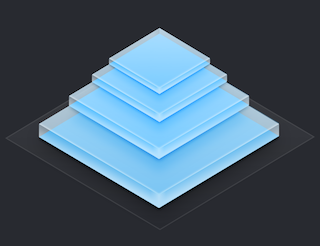我们继续这一系列文章,使用HTML5的canvas组件进行游戏开发。今天,这是相当完整的游戏例子 – 它会回顾经典的旧电脑游戏 – 坦克大战。我会教你使用阵列地图并教你如何检测活动对象(坦克)与环境(基于阵列的地图)的碰撞。 你可以点击这里阅读这一系列教程的前一篇文章:html5游戏制作入门系列教程(四)。我们的将基于之前的程序和代码进行开发。 这里有我们的演示和下载包: 在线演示…
April 29, 2015
html5游戏制作入门系列教程(三)
今天,我们继续一系列文章,使用HTML5的canvas组件进行游戏开发。接下来,我们将开始学习如何添加动画以及一些更有趣的功能。我 们的演示将包括一艘太空船飞越时空,并使用一个新的游戏元素 – 对话框。对话框将包含两页,我们的按钮用来切换对话框的页面,并隐藏对话框。
你可以点击这里阅读这一系列教程的前一篇文章:html5游戏制作入门系列教程(二)。我们的将基于之前的程序和代码进行开发。
这里有我们的演示和下载包:
好吧,下载所需文件,让我们开始编码!
步骤1: HTML
这里是我演示的HTML
<!DOCTYPE html> <html lang="en" > <head> <meta charset="utf-8" /> <title>html5游戏制作入门系列教程(三)</title> <link href="main.css" rel="stylesheet" type="text/css" /> <!--[if lt IE 9]> <script src="http://html5shiv.googlecode.com/svn/trunk/html5.js"></script> <![endif]--> <script src="http://ajax.googleapis.com/ajax/libs/jquery/1.5.2/jquery.min.js" type="text/javascript"></script> <script type="text/javascript" src="script.js"></script> </head> <body> <div class="container"> <canvas id="scene" width="800" height="600"></canvas> </div> <footer> <h2>html5游戏制作入门系列教程(三)</h2> <a class="stuts" href="http://html5gamedev.org/?p=312">返回原文 <span>html5游戏制作入门系列教程(三)</span></a> </footer> </body> </html>
步骤2:CSS
下面是CSS样式。
/* general styles */
*{
margin:0;
padding:0;
}
@font-face {
font-family: "DS-Digital";
src: url("Ds-digib.ttf");
}
body {
background-color:#bababa;
background-image: -webkit-radial-gradient(600px 300px, circle, #ffffff, #bababa 60%);
background-image: -moz-radial-gradient(600px 300px, circle, #ffffff, #bababa 60%);
background-image: -o-radial-gradient(600px 300px, circle, #ffffff, #bababa 60%);
background-image: radial-gradient(600px 300px, circle, #ffffff, #bababa 60%);
color:#fff;
font:14px/1.3 Arial,sans-serif;
min-height:1000px;
}
.container {
width:100%;
}
.container > * {
display:block;
margin:50px auto;
}
footer {
background-color:#212121;
bottom:0;
box-shadow: 0 -1px 2px #111111;
display:block;
height:70px;
left:0;
position:fixed;
width:100%;
z-index:100;
}
footer h2{
font-size:22px;
font-weight:normal;
left:50%;
margin-left:-400px;
padding:22px 0;
position:absolute;
width:540px;
}
footer a.stuts,a.stuts:visited{
border:none;
text-decoration:none;
color:#fcfcfc;
font-size:14px;
left:50%;
line-height:31px;
margin:23px 0 0 110px;
position:absolute;
top:0;
}
footer .stuts span {
font-size:22px;
font-weight:bold;
margin-left:5px;
}
h3 {
text-align:center;
}
#scene {
position:relative;
}
步骤3: JS
// inner variables
var canvas, ctx;
var button;
var backgroundImage;
var spaceShip;
var iBgShiftX = 1024;
var bDrawDialog = true;
var iDialogPage = 1;
// -------------------------------------------------------------
// objects :
function Button(x, y, w, h, state, image) {
this.x = x;
this.y = y;
this.w = w;
this.h = h;
this.state = state;
this.imageShift = 0;
this.image = image;
}
function SpaceShip(x, y, w, h, image) {
this.x = x;
this.y = y;
this.w = w;
this.h = h;
this.image = image;
this.bDrag = false;
}
// -------------------------------------------------------------
// draw functions :
function clear() { // clear canvas function
ctx.clearRect(0, 0, ctx.canvas.width, ctx.canvas.height);
}
function drawDialog() { // draw dialog function
if (bDrawDialog) {
var bg_gradient = ctx.createLinearGradient(0, 200, 0, 400);
bg_gradient.addColorStop(0.0, 'rgba(160, 160, 160, 0.8)');
bg_gradient.addColorStop(1.0, 'rgba(250, 250, 250, 0.8)');
ctx.beginPath(); // custom shape begin
ctx.fillStyle = bg_gradient;
ctx.moveTo(100, 100);
ctx.lineTo(700, 100);
ctx.lineTo(700, 500);
ctx.lineTo(100, 500);
ctx.lineTo(100, 100);
ctx.closePath(); // custom shape end
ctx.fill(); // fill custom shape
ctx.lineWidth = 2;
ctx.strokeStyle = 'rgba(128, 128, 128, 0.5)';
ctx.stroke(); // draw border
// draw the title text
ctx.font = '42px DS-Digital';
ctx.textAlign = 'center';
ctx.textBaseline = 'top';
ctx.shadowColor = '#000';
ctx.shadowOffsetX = 2;
ctx.shadowOffsetY = 2;
ctx.shadowBlur = 2;
ctx.fillStyle = '#fff';
if (iDialogPage == 1) {
ctx.fillText('Welcome to lesson #3', ctx.canvas.width/2, 150);
ctx.font = '24px DS-Digital';
ctx.fillText('After closing dialog you will able', ctx.canvas.width/2, 250);
ctx.fillText('to handle with spaceship with your mouse', ctx.canvas.width/2, 280);
} else if (iDialogPage == 2) {
ctx.fillText('Second page of dialog', ctx.canvas.width/2, 150);
ctx.font = '24px DS-Digital';
ctx.fillText('Any another text', ctx.canvas.width/2, 250);
}
}
}
function drawScene() { // main drawScene function
clear(); // clear canvas
// draw background
iBgShiftX -= 10;
if (iBgShiftX <= 0) {
iBgShiftX = 1024;
}
ctx.drawImage(backgroundImage, 0 + iBgShiftX, 0, 1024, 768, 0, 0, 800, 600);
// draw space ship
ctx.drawImage(spaceShip.image, 0, 0, spaceShip.w, spaceShip.h, spaceShip.x-128, spaceShip.y-128, spaceShip.w,spaceShip.h);
// draw dialog
drawDialog();
// draw button
ctx.drawImage(button.image, 0, button.imageShift, button.w, button.h, button.x, button.y, button.w, button.h);
// draw button's text
ctx.font = '22px DS-Digital';
ctx.fillStyle = '#ffffff';
ctx.fillText('next/hide/show', 400, 465);
ctx.fillText('dialog', 400, 500); }
// -------------------------------------------------------------
// initialization
$(function(){
canvas = document.getElementById('scene');
ctx = canvas.getContext('2d');
var width = canvas.width;
var height = canvas.height;
// load background image
backgroundImage = new Image();
backgroundImage.src = 'stars.jpg';
backgroundImage.onload = function() {}
backgroundImage.onerror = function() {
console.log('Error loading the background image.');}
// initialization of space ship
var oSpShipImage = new Image();
oSpShipImage.src = 'space_ship.png';
oSpShipImage.onload = function() {}
spaceShip = new SpaceShip(400, 300, 256, 256, oSpShipImage);
// load the button sprite image
var buttonImage = new Image();
buttonImage.src = 'button.png';
buttonImage.onload = function() {}
button = new Button(310, 450, 180, 120, 'normal', buttonImage);
$('#scene').mousedown(function(e) {
// binding mousedown event (for dragging)
var mouseX = e.layerX || 0;
var mouseY = e.layerY || 0;
if (!bDrawDialog && mouseX > spaceShip.x-128 && mouseX < spaceShip.x-128+spaceShip.w &&mouseY > spaceShip.y-128 && mouseY < spaceShip.y-128+spaceShip.h) {
spaceShip.bDrag = true;
spaceShip.x = mouseX;
spaceShip.y = mouseY;
}
// button behavior
if (mouseX > button.x && mouseX < button.x+button.w && mouseY > button.y && mouseY < button.y+button.h) {
button.state = 'pressed';
button.imageShift = 262;
}
});
$('#scene').mousemove(function(e) {
// binding mousemove event
var mouseX = e.layerX || 0;
var mouseY = e.layerY || 0;
if (!bDrawDialog && spaceShip.bDrag) {
spaceShip.x = mouseX;
spaceShip.y = mouseY;
}
// button behavior
if (button.state != 'pressed') {
button.state = 'normal';
button.imageShift = 0;
if (mouseX > button.x && mouseX < button.x+button.w && mouseY > button.y && mouseY < button.y+button.h) {
button.state = 'hover';
button.imageShift = 131;
}
}
});
$('#scene').mouseup(function(e) { // binding mouseup event
spaceShip.bDrag = false;
// button behavior
if (button.state == 'pressed') {
if (iDialogPage == 0) {
iDialogPage++;
bDrawDialog = !bDrawDialog;
} else if (iDialogPage == 2) {
iDialogPage = 0;
bDrawDialog = !bDrawDialog;
} else {
iDialogPage++;
}
}
button.state = 'normal';
button.imageShift = 0;
});
setInterval(drawScene, 30); // loop drawScene
});
下面是关于一些新功能代码的解释:
1)我们绘制星空背景的移动,使用下面的代码:
iBgShiftX -= 10;
if (iBgShiftX <= 0) {
iBgShiftX = 1024;
}
ctx.drawImage(backgroundImage, 0 + iBgShiftX, 0, 1024, 768, 0, 0, 800, 600);
![]()