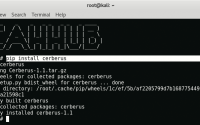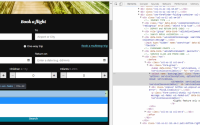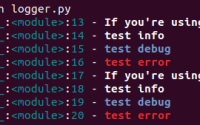Google adwords是很多外贸公司常用的推广方式之一,由于Google在搜索引擎领域的江湖地位,它的SEM还是很有效果的。不过很多新手在操作时,往往会出现这样那样的错误,流失的可都是白花花的银子啊。下面这10个错误是Goolgle adwords新手常犯的,要尽量避免。 1.使用Content Network (adsense) Content Network会带来可能欺诈性和非目标明确性的点击,所以开始时候要把Content…
Python 操作 google sheet, Python 读写 Google Sheets, Accessing Google Spreadsheet Data using Python
1. 官网应用:
先决条件
要运行此快速入门,您需要:
- Python 2.6或更高版本
- 该PIP包管理工具
- Google帐号
步骤1:开启Google Sheets API
点击此按钮以创建新的Cloud Platform项目并自动启用Google Sheets API:
在出现的对话框中,单击“ 下载客户端配置”,然后将文件保存 credentials.json到您的工作目录中。
也可以参考: Python 读取gmail, Python 搜索gmail, Python操作gmail, How to access Gmail using Python
官网:https://developers.google.com/sheets/api/quickstart/python
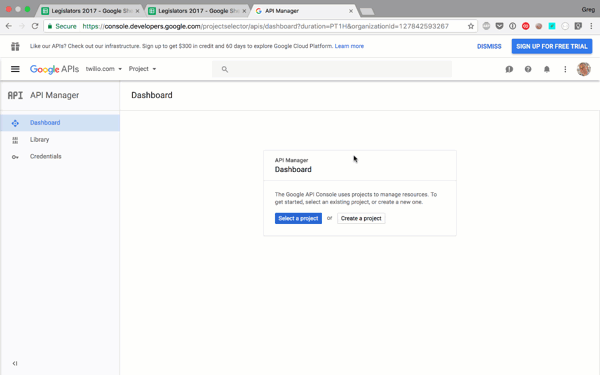
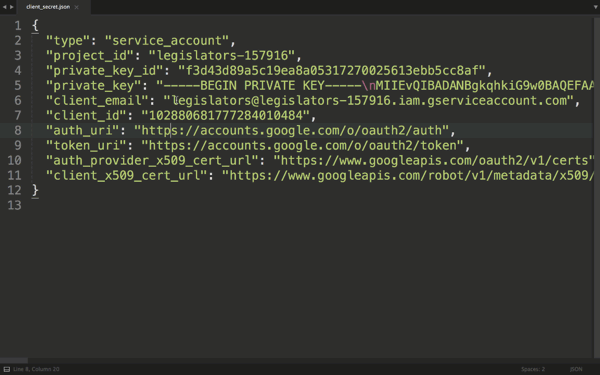
步骤2:安装Google客户端库
运行以下命令以使用pip安装该库:
pip install --upgrade google-api-python-client google-auth-httplib2 google-auth-oauthlib
步骤3:设置样本
quickstart.py在您的工作目录中创建一个名为的文件,并复制以下代码:
from __future__ import print_function
import pickle
import os.path
from googleapiclient.discovery import build
from google_auth_oauthlib.flow import InstalledAppFlow
from google.auth.transport.requests import Request
# If modifying these scopes, delete the file token.pickle.
SCOPES = ['https://www.googleapis.com/auth/spreadsheets.readonly']
# The ID and range of a sample spreadsheet.
SAMPLE_SPREADSHEET_ID = '1BxiMVs0XRA5nFMdKvBdBZjgmUUqptlbs74OgvE2upms'
SAMPLE_RANGE_NAME = 'Class Data!A2:E'
def main():
"""Shows basic usage of the Sheets API.
Prints values from a sample spreadsheet.
"""
creds = None
# The file token.pickle stores the user's access and refresh tokens, and is
# created automatically when the authorization flow completes for the first
# time.
if os.path.exists('token.pickle'):
with open('token.pickle', 'rb') as token:
creds = pickle.load(token)
# If there are no (valid) credentials available, let the user log in.
if not creds or not creds.valid:
if creds and creds.expired and creds.refresh_token:
creds.refresh(Request())
else:
flow = InstalledAppFlow.from_client_secrets_file(
'credentials.json', SCOPES)
creds = flow.run_local_server(port=0)
# Save the credentials for the next run
with open('token.pickle', 'wb') as token:
pickle.dump(creds, token)
service = build('sheets', 'v4', credentials=creds)
# Call the Sheets API
sheet = service.spreadsheets()
result = sheet.values().get(spreadsheetId=SAMPLE_SPREADSHEET_ID,
range=SAMPLE_RANGE_NAME).execute()
values = result.get('values', [])
if not values:
print('No data found.')
else:
print('Name, Major:')
for row in values:
# Print columns A and E, which correspond to indices 0 and 4.
print('%s, %s' % (row[0], row[4]))
if __name__ == '__main__':
main()
步骤4:运行示例
使用以下命令运行示例:
python quickstart.py
- 该示例将尝试在默认浏览器中打开新窗口或标签。如果失败,请从控制台复制URL,然后在浏览器中手动打开它。如果尚未登录Google帐户,则会提示您登录。如果登录多个Google帐户,系统将要求您选择一个帐户进行授权。
- 单击接受按钮。
- 该示例将自动进行,您可以关闭窗口/选项卡。
个人实例:
from __future__ import print_function
import pickle
from googleapiclient.discovery import build
from google_auth_oauthlib.flow import InstalledAppFlow
from google.auth.transport.requests import Request
# If modifying these scopes, delete the file token.pickle.
SCOPES = ['https://www.googleapis.com/auth/spreadsheets',
'https://www.googleapis.com/auth/drive',
'https://www.googleapis.com/auth/drive.file']
# https://developers.google.com/sheets/api/quickstart/python
def get_credit():
creds = None
token_file = 'token_google_sheet'
if os.path.exists(token_file):
with open(token_file, 'rb') as token:
creds = pickle.load(token)
if not creds or not creds.valid:
if creds and creds.expired and creds.refresh_token:
creds.refresh(Request())
else:
flow = InstalledAppFlow.from_client_secrets_file('credentials.json', SCOPES)
creds = flow.run_local_server(port=0)
with open(token_file, 'wb') as token:
pickle.dump(creds, token)
return build('sheets', 'v4', credentials=creds).spreadsheets()
# SPREADSHEET_ID = '**************************'
# RANGE_NAME = 'sheet1!A14:B16'
# read_sheet(SPREADSHEET_ID, RANGE_NAME)
def read_sheet(spreadsheet_id, range_name):
service = get_credit()
result = service.values().get(spreadsheetId=spreadsheet_id, range=range_name).execute()
return result.get('values', [])
# https://developers.google.com/sheets/api/reference/rest/v4/spreadsheets.values/update?hl=zh-cn
# INPUT_VALUE_OPTION_UNSPECIFIED 默认输入值。不得使用该值。
# RAW 用户输入的值将不会被解析,并会按原样存储。
# USER_ENTERED 这些值将被解析,就像用户在UI中键入它们一样。数字将保留为数字,但是字符串可以按照通过Google表格用户界面在单元格中输入文本时所应用的相同规则转换为数字,日期等。
# SPREADSHEET_ID = '**************************'
# RANGE_NAME = 'sheet1!A14:B16'
# write_sheet(SPREADSHEET_ID, RANGE_NAME, [[1,2],[3,4],[5,6]])
def write_sheet(spreadsheet_id, range_name, values):
service = get_credit()
return service.values().update(spreadsheetId=spreadsheet_id, range=range_name,
valueInputOption='RAW', body={'values': values}).execute()
def data_filter(spreadsheet_id, range_name, values):
service = get_credit()
request_body = {
'requests': [],
}
return service.getByDataFilter(spreadsheetId=spreadsheet_id, body=request_body)
def create_sheet(title):
spreadsheet = {'properties': {'title': title}}
service = get_credit()
spreadsheet = service.create(body=spreadsheet, fields='spreadsheetId').execute()
# print('Spreadsheet ID: {0}'.format(spreadsheet.get('spreadsheetId')))
return format(spreadsheet.get('spreadsheetId'))
# {'6': []}
def order_statuses(spreadsheet_id, range_name, order_id):
order_ids = read_sheet(spreadsheet_id, range_name + '!B1:B')
result = {}
if order_ids and order_id:
i = 1
for row in order_ids:
if row:
key = str(i)
row_value = row[0]
# print(key+': '+row_value)
if row_value == order_id:
result[key] = read_sheet(spreadsheet_id, range_name + '!AR' + key)
i = i + 1
return result
def order_row_num(spreadsheet_id, range_name, order_id):
order_ids = read_sheet(spreadsheet_id, range_name + '!B1:B')
key = 0
if order_ids and order_id:
i = 1
for row in order_ids:
if row:
key = str(i)
row_value = row[0]
# print(key+': '+row_value)
if row_value == order_id:
break
i = i + 1
# print(status)
return key
def order_status(spreadsheet_id, range_name, order_id):
key = order_row_num(spreadsheet_id, range_name, order_id)
cell_status = read_sheet(spreadsheet_id, range_name + '!AR' + key)
# print(status)
return cell_status[0][0]
SPREADSHEET_ID = '××××××××××××××××××××××××××××××××'
RANGE_NAME = 'sheet1'
order_status(SPREADSHEET_ID, RANGE_NAME, '1360000016')
print(read_sheet(SPREADSHEET_ID, RANGE_NAME+'!AR6'))
更多可以参考官网文档: https://developers.google.com/sheets/api/quickstart/python
2. 第三方库 gspread:
使用Python中的gspread管理电子表格。
特征:
- Google Sheets API v4。
- 按标题或网址打开电子表格。
- 提取范围,整个行或列的值。
- Python 3支持。
安装
pip install --upgrade google-api-python-client google-auth-httplib2 google-auth-oauthlib pip install gspread oauth2client
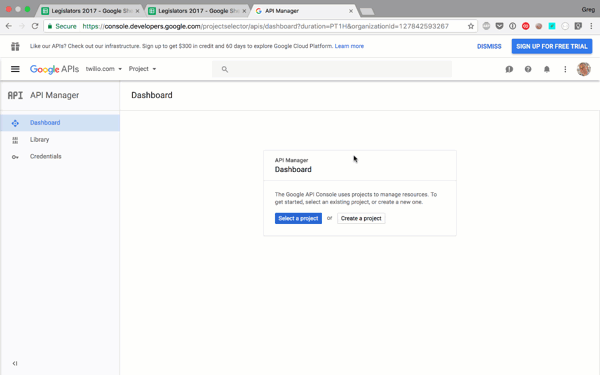
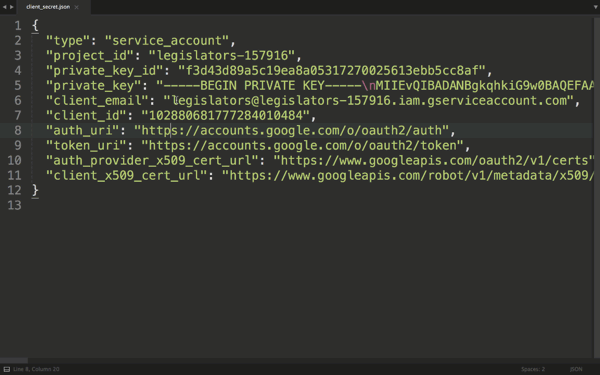
基本用法
- 从Google Developers Console获取OAuth2凭据
- 开始使用gspread:
import gspread from oauth2client.service_account import ServiceAccountCredentials # use creds to create a client to interact with the Google Drive API scope = ['https://spreadsheets.google.com/feeds'] creds = ServiceAccountCredentials.from_json_keyfile_name('client_secret.json', scope) client = gspread.authorize(creds) # Find a workbook by name and open the first sheet # Make sure you use the right name here. sheet = client.open("Copy of Legislators 2017").sheet1 # Extract and print all of the values list_of_hashes = sheet.get_all_records() print(list_of_hashes)运行 python 电子表格。
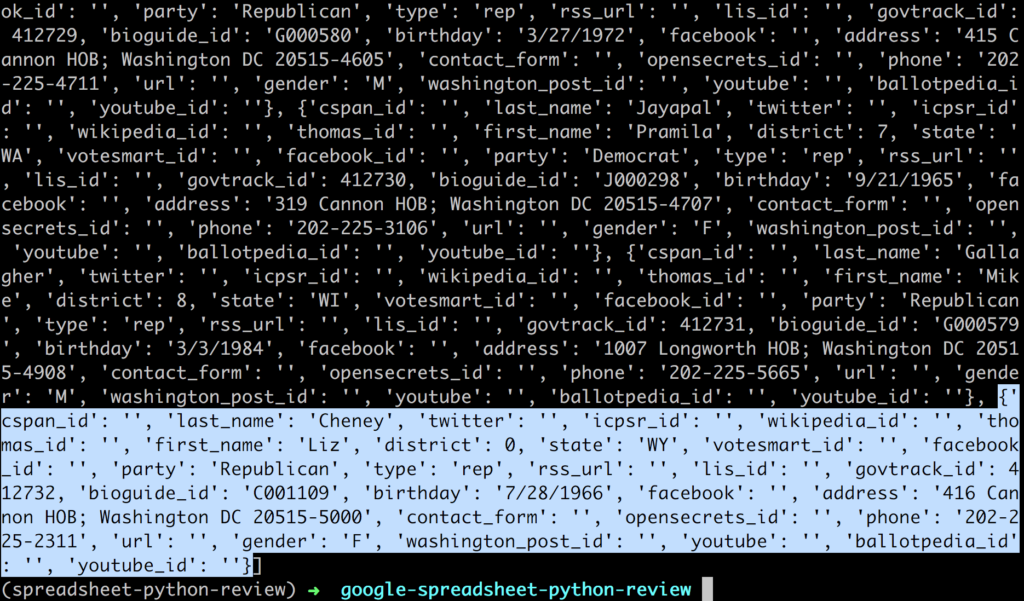
Python 操作 google sheet, Python 读写 Google Sheets, Accessing Google Spreadsheet Data using Python
使用Python从电子表格中插入,更新和删除
我们只是从头开始研究gspreads的详细文档和全面的功能。
例如,我们将数据提取到哈希列表中,但是如果愿意,您可以获取列表列表:
sheet.get_all_values()
或者,您可以只从单个行,列或单元格中提取数据:
sheet.row_values(1) sheet.col_values(1) sheet.cell(1, 1).value
您可以通过更改特定的单元格来写入电子表格:
sheet.update_cell(1, 1, "I just wrote to a spreadsheet using Python!")
或者,您可以在电子表格中插入一行:
row = ["I'm","inserting","a","row","into","a,","Spreadsheet","with","Python"] index = 1 sheet.insert_row(row, index)
您还可以从电子表格中删除一行:
sheet.delete_row(1)
并找出总行数:
sheet.row_count
请查阅gspread API参考,以获取有关这些功能以及其他几十个功能的完整详细信息。
将Google Spreadsheets与Python结合使用,可以创建诸如以电子表格作为持久层的Flask应用程序,或者将Google电子表格中的数据导入Jupyter Notebooks并在Pandas中进行分析。
More Examples
Opening a Spreadsheet
# You can open a spreadsheet by its title as it appears in Google Docs
sh = gc.open('My poor gym results') # <-- Look ma, no keys!
# If you want to be specific, use a key (which can be extracted from
# the spreadsheet's url)
sht1 = gc.open_by_key('0BmgG6nO_6dprdS1MN3d3MkdPa142WFRrdnRRUWl1UFE')
# Or, if you feel really lazy to extract that key, paste the entire url
sht2 = gc.open_by_url('https://docs.google.com/spreadsheet/ccc?key=0Bm...FE&hl')
Creating a Spreadsheet
sh = gc.create('A new spreadsheet')
# But that new spreadsheet will be visible only to your script's account.
# To be able to access newly created spreadsheet you *must* share it
# with your email. Which brings us to…
Sharing a Spreadsheet
sh.share('otto@example.com', perm_type='user', role='writer')
Selecting a Worksheet
# Select worksheet by index. Worksheet indexes start from zero
worksheet = sh.get_worksheet(0)
# By title
worksheet = sh.worksheet("January")
# Most common case: Sheet1
worksheet = sh.sheet1
# Get a list of all worksheets
worksheet_list = sh.worksheets()
Creating a Worksheet
worksheet = sh.add_worksheet(title="A worksheet", rows="100", cols="20")
Deleting a Worksheet
sh.del_worksheet(worksheet)
Getting a Cell Value
# With label
val = worksheet.acell('B1').value
# With coords
val = worksheet.cell(1, 2).value
Getting All Values From a Row or a Column
# Get all values from the first row
values_list = worksheet.row_values(1)
# Get all values from the first column
values_list = worksheet.col_values(1)
Getting All Values From a Worksheet as a List of Lists
list_of_lists = worksheet.get_all_values()
Finding a Cell
# Find a cell with exact string value
cell = worksheet.find("Dough")
print("Found something at R%sC%s" % (cell.row, cell.col))
# Find a cell matching a regular expression
amount_re = re.compile(r'(Big|Enormous) dough')
cell = worksheet.find(amount_re)
Finding All Matched Cells
# Find all cells with string value
cell_list = worksheet.findall("Rug store")
# Find all cells with regexp
criteria_re = re.compile(r'(Small|Room-tiering) rug')
cell_list = worksheet.findall(criteria_re)
Cell Object
Each cell has a value and coordinates properties.
value = cell.value
row_number = cell.row
column_number = cell.col
Updating Cells
worksheet.update_acell('B1', 'Bingo!')
# Or
worksheet.update_cell(1, 2, 'Bingo!')
# Select a range
cell_list = worksheet.range('A1:C7')
for cell in cell_list:
cell.value = 'O_o'
# Update in batch
worksheet.update_cells(cell_list)
本文:Python 操作 google sheet, Python 读写 Google Sheets, Accessing Google Spreadsheet Data using Python
![]()