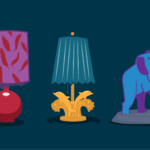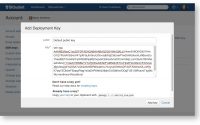Have you ever found interesting videos on YouTube, and…
20个有用的crontab实例 Crontab in Linux with 20 Useful Examples to Schedule Jobs
一,什么是crond,crontab
linux下面定期分为二部分,一部分是后台程序crond,一部分是crontab往crond输入指令的接口。
为什么要定期执行,因为有些事情我们是要定时执行的,这样可以节省不少人力,物力。例如:每个星期都要给注册的用户发送邮件,如果能定时执行的话,就不要有个人去做了,现在sns比较流行,里面有什么好友新鲜事,你做的事情,不是立马你的好友就能看到,也许要过一小时,或者几个小时才能看到,如果要人工去操作的话,就比较烦了。
二,crond启动
crond不同的系统下面启动不同,以archlinux为例
1,crond启动
[root@BlackGhost zhangy]# crond
2,crond开机启动
a,利用rc.conf
DAEMONS=(syslog-ng alsa hal net-profiles httpd !slim @mysqld !network !netfs crond)
b,利用rc.local
在文件的最后加上sudo crond
三,crontab命令详解
[root@ikeepstudying etc]# crontab -h crontab V3.2 crontab file <opts> replace crontab from file //修改文件存放位置 crontab - <opts> replace crontab from stdin crontab -u user specify user //指定用户 crontab -l [user] list crontab for user // 查看命令列表 crontab -e [user] edit crontab for user //编辑列表 crontab -d [user] delete crontab for user //删除列表 crontab -c dir specify crontab directory //指定crontab 目录
Linux crontab is similar to windows task schedules. Crontab are very useful for routine tasks like scheduling system scanning, daily backups etc. Crontab executes jobs automatically in backend on specified time interval. For scheduling one time tasks you can use at command in Linux.
If you do not have crontab installed on your system refer article Install Crontab in CentOS/RHEL.
Crontab Format in Linux
Linux crontab have six fields. 1-5 fields denotes time and 6’th fields are used for command/script.
[Minute] [hour] [Day_of_the_Month] [Month_of_the_Year] [Day_of_the_Week] [command]
How to Add/Edit Crontab
To add or update job in crontab, use below command. It will open crontab file in editor where job can be added/updated.
# crontab -e
By default it will edit crontab entries of current logged in user. To edit other user crontab use command as below
# crontab -u username -e
Change EDITOR environment variable to change your default editor.
How to List Crontab
To view crontab entries of current user use following command .
# crontab -l
To view crontab entries of other user use following command .
# crontab -u username -l
20 Useful Crontab Examples:
1. Schedule a cron to execute at 2am daily.
This will be useful for scheduling database backup on daily basis.
0 2 * * * /bin/sh backup.sh
- are used for matching all the records.
2. Schedule a cron to execute twice a day.
Below example command will execute at 5AM and 5PM daily. You can specify multiple time stamp by comma separated.
0 5,17 * * * /scripts/script.sh
3. Schedule a cron to execute on every minutes.
Generally we don’t require any script to execute on every minutes but in some case you may need to configure it.
* * * * * /scripts/script.sh
4. Schedule a cron to execute on every Sunday at 5 PM.
This type of cron are useful for doing weekly tasks, like log rotation etc.
0 17 * * sun /scripts/script.sh
5. Schedule a cron to execute on every 10 minutes.
If you want to run your script on 10 minutes interval, can configure like below. These type of crons are useful for monitoring.
*/10 * * * * /scripts/monitor.sh
*/10: means to on each 10 minutes. Same as if you want to execute on every 5 minutes use */5.
6. Schedule a cron to execute on selected months.
Some times we required to schedule a task to be executed for selected months only. Below example script will run on January, May and August months.
* * * jan,may,aug * /script/script.sh
7. Schedule a cron to execute on selected days.
If you required to schedule a task to be executed for selected days only. Below example will run on each Sunday and Friday at 5PM .
0 17 * * sun,fri /script/script.sh
8. Schedule a cron to execute on first sunday of every month.
To schedule a script to execute a script on first sunday only is not possible by time parameter, But we can use the condition in command fields to do it.
0 2 * * sun [ $(date +%d) -le 07 ] && /script/script.sh
9. Schedule a cron to execute on every four hours.
If you want to run script on 4 hours interval. It can be configured like below.
0 */4 * * * /scripts/script.sh
10. Schedule a cron to execute twice on every Sunday and Monday.
To schedule a task to execute twice on Sunday and Monday only. Use following settings to do it.
0 4,17 * * sun,mon /scripts/script.sh
11. Schedule a cron to execute on every 30 Seconds.
To schedule a task to execute on every 30 seconds is not possible by time parameters, But it can be done by schedule same cron twice like below.
* * * * * /scripts/script.sh * * * * * sleep 30; /scripts/script.sh
12. Schedule a multiple tasks in single cron.
To configure multiple tasks with single cron, Can be done by separating tasks by semicolon ( ; ).
* * * * * /scripts/script.sh; /scripts/scrit2.sh
13. Schedule tasks to execute on yearly ( @yearly ).
@yearly timestamp is similar to “0 0 1 1 *”. It will execute task on first minute of every year, It may useful to send new year greetings ?
@yearly /scripts/script.sh
14. Schedule tasks to execute on monthly ( @monthly ).
@monthly timestamp is similar to “0 0 1 * *”. It will execute task on first minute of month. It may useful to do monthly tasks like pay the bills and invoicing to customers.
@monthly /scripts/script.sh
15. Schedule tasks to execute on Weekly ( @weekly ).
@weekly timestamp is similar to “0 0 1 * *”. It will execute task on first minute of month. It may useful to do weekly tasks like cleanup of system etc.
@weekly /bin/script.sh
16. Schedule tasks to execute on daily ( @daily ).
@daily timestamp is similar to “0 0 * * *”. It will execute task on first minute of every day, It may useful to do daily tasks.
@daily /scripts/script.sh
17. Schedule tasks to execute on hourly ( @hourly ).
@hourly timestamp is similar to “0 * * * *”. It will execute task on first minute of every hour, It may useful to do hourly tasks.
@hourly /scripts/script.sh
18. Schedule tasks to execute on system reboot ( @reboot ).
@reboot is useful for those tasks which you want to run on your system startup. It will be same as system startup scripts. It is useful for starting tasks in background automatically.
@reboot /scripts/script.sh
19. Redirect Cron Results to specified email account.
By default cron sends details to current user where cron is scheduled. If you want to redirect it to your other account, can be done by setup MAIL variable like below
# crontab -l MAIL=bob 0 2 * * * /script/backup.sh
20. Taking backup of all crons to plain text file.
I recommend to keep backup of all jobs entry in a file. It this is a way to recover crons if you lost them.
Check current scheduled cron:
# crontab -l MAIL=rahul 0 2 * * * /script/backup.sh
Backup cron to text file:
# crontab -l > cron-backup.txt # cat cron-backup.txt MAIL=rahul 0 2 * * * /script/backup.sh
Removing current scheduled cron:
# crontab -r # crontab -l no crontab for root
Restore crons from text file:
# crontab cron-backup.txt # crontab -l MAIL=rahul 0 2 * * * /script/backup.sh
Thanks for reading this article, I hope it will help your to understand Crontab in Linux. For scheduling one time tasks you can also use Linux at command.
本文: 20个有用的crontab实例 Crontab in Linux with 20 Useful Examples to Schedule Jobs
![]()