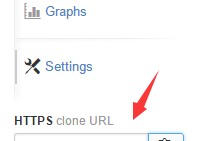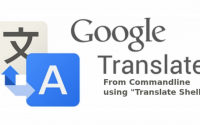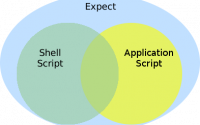题记:团队中大多数成员使用 sourceTree 和 github 两款 git 工具,然而大家对于图形化工具提供的 reset,checkout,revert 功能点并不是很了解,甚至于混淆,然后凭借猜测去使用。功夫不负有心人,在尝试过多次冲突处理或分支开发的坑后,终于形成了自己的一套使用方式,可喜可…
October 14, 2019
Git: Windows下设置Git路径为环境变量, Installing Git in PATH with GitHub client for Windows
步骤1:输入编辑环境并选择显示的选项
Step 1: Type edit environment and select the option shown
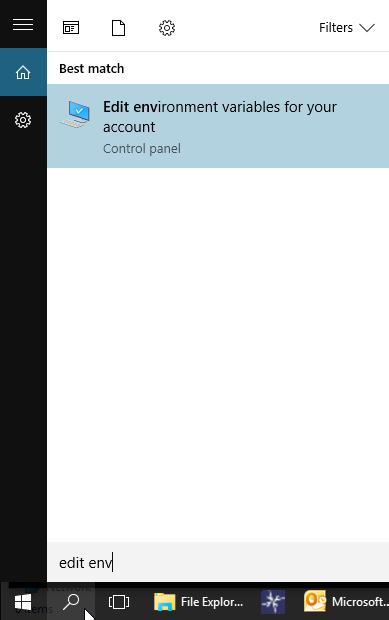
步骤2: 选择“路径”,然后单击“编辑” (如果没有 PATH变量,那么就是点击“New”)
Step 2: Select Path and click on edit
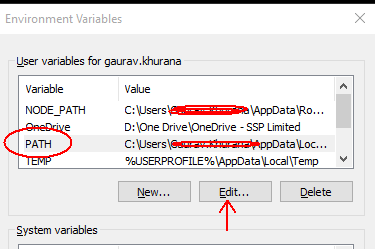
步骤3:最后添加以下语句(您可以避免使用第一个语句;如果已经存在)
Step 3: In the end add the below statement(you can avoid the first ; if its already there)
;C:\Program Files\Git\bin\git.exe;C:\Program Files\Git\cmd
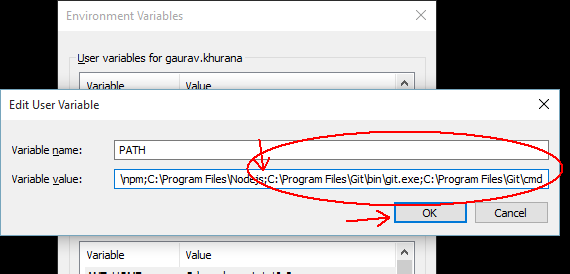
第4步:-单击确定
Step 4:- Click on ok
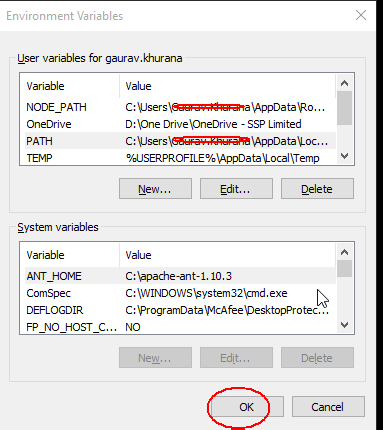
步骤5 **:-其中一位用户突出显示的重要步骤之一。多亏了他 请**关闭命令提示符并重新打开,然后尝试编写git。
Step 5 **:- One of the important step which is highlighted by one of the users. thanks to him. Please, **CLOSE command prompt and REOPEN then try to write git.
**
- Close command prompt and restart before trying the below command
**
Here is the magic
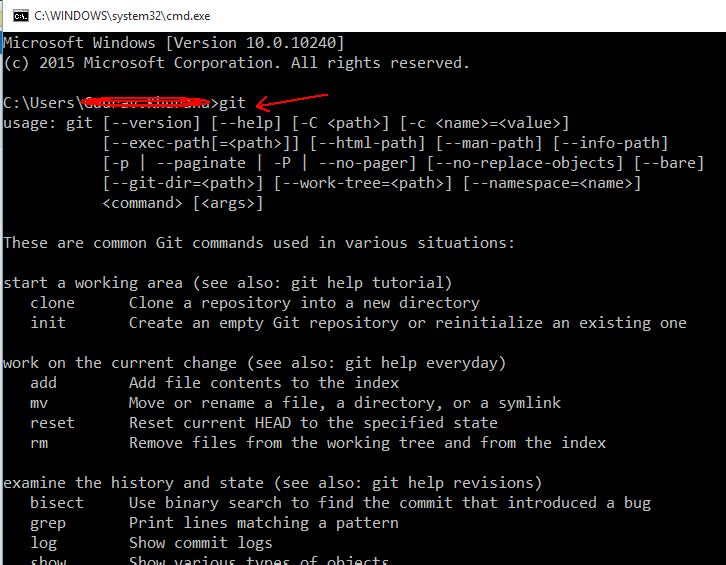
本文:Git: Windows下设置Git路径为环境变量, Installing Git in PATH with GitHub client for Windows
![]()