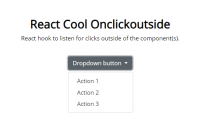The problem is that data:image/png;base64, is included in the…
jQuery 缩放 旋转 裁剪图片 Image Cropper
A simple jQuery image cropping plugin.
cropper是一款使用简单且功能强大的图片剪裁jQuery插件。该图片剪裁插件支持图片放大缩小,支持图片旋转,支持触摸屏设备,支持canvas,并且支持跨浏览器使用。
Features
- Supports touch
- Supports zoom
- Supports rotation
- Supports canvas
- Supports options
- Supports methods
- Supports events
- Supports multiple croppers
- Supports RTL
- Cross-browser support
Main
dist/
├── cropper.css ( 5 KB)
├── cropper.min.css ( 4 KB)
├── cropper.js (63 KB)
└── cropper.min.js (23 KB)
Getting started
Quick start
Four quick start options are available:
- Download the latest release.
- Clone the repository:
git clone https://github.com/fengyuanchen/cropper.git. - Install with NPM:
npm install cropper. - Install with Bower:
bower install cropper.
Installation
Include files:
<script src="/path/to/jquery.js"></script><!-- jQuery is required --> <link href="/path/to/cropper.css" rel="stylesheet"> <script src="/path/to/cropper.js"></script>
CDNJS
The CDNJS provides CDN support for Cropper’s CSS and JavaScript. You can find the links here.
RawGit
<link href="https://cdn.rawgit.com/fengyuanchen/cropper/v0.11.0/dist/cropper.min.css" rel="stylesheet"> <script src="https://cdn.rawgit.com/fengyuanchen/cropper/v0.11.0/dist/cropper.min.js"></script>
Usage
Initialize with $.fn.cropper method.
RawGit
<!-- Wrap the image or canvas element with a block element --> <div class="container"> <img src="picture.jpg"> </div>
$('.container > img').cropper({
aspectRatio: 16 / 9,
crop: function(e) {
// Output the result data for cropping image.
console.log(e.x);
console.log(e.y);
console.log(e.width);
console.log(e.height);
console.log(e.rotate);
console.log(e.scaleX);
console.log(e.scaleY);
}
});
Notes
- The size of the cropper inherits from the size of the image’s parent element (wrapper), so be sure to wrap the image with a visible block element.
- The outputted cropped data bases on the original image size, so you can use them to crop the image directly.
- If you try to start cropper on a cross-origin image, please make sure that your browser supports HTML5 CORS settings attributes, and your image server supports the
Access-Control-Allow-Originoption.
Known issues
- About
getCroppedCanvasmethod: Thecanvas.drawImageAPI in some Mac OS / iOS browsers will rotate an image with EXIF Orientation automatically, so the output cropped canvas may be incorrect. To fix this, you may upload the cropped data and crop the image in the server-side, see the example: Crop Avatar. Or you may handle the EXIF Orientation in server first before to use cropper. - Known iOS resource limits: As iOS devices limit memory, the browser may crash when you are cropping a large image (iPhone camera resolution). To avoid this, you may resize the image first (below 1024px) before start a cropper.
Options
You may set cropper options with $().cropper(options). If you want to change the global default options, You may use $.fn.cropper.setDefaults(options).
aspectRatio
- Type:
Number - Default:
NaN
Set the aspect ratio of the crop box. By default, the crop box is free ratio.
data
- Type:
Object - Default:
null
The previous cropped data if you had stored, will be passed to setData method automatically.
preview
- Type:
String(jQuery selector) - Default:
''
Add extra elements (containers) for previewing.
Notes:
- The maximum width is the initial width of preview container.
- The maximum height is the initial height of preview container.
- If you set an
aspectRatiooption, be sure to set the preview container with the same aspect ratio.
strict
- Type:
Boolean - Default:
true
In strict mode, the canvas (image wrapper) cannot be smaller than the container, and the crop box cannot be outside of the canvas (image wrapper).
responsive
- Type:
Boolean - Default:
true
Rebuild the cropper when resize the window.
checkImageOrigin
- Type:
Boolean - Default:
true
By default, the plugin will check the image origin, and if it is a cross-origin image, a crossOrigin attribute will be added to the image element and a timestamp will be added to the image url to reload the image for “getCroppedCanvas”.
By adding crossOrigin attribute to image will stop adding timestamp to image url, and stop reload of image.
modal
- Type:
Boolean - Default:
true
Show the black modal above the image and under the crop box.
guides
- Type:
Boolean - Default:
true
Show the dashed lines above the crop box.
center
- Type:
Boolean - Default:
true
Show the center indicator above the crop box.
highlight
- Type:
Boolean - Default:
true
Show the white modal above the crop box (highlight the crop box).
background
- Type:
Boolean - Default:
true
Show the grid background of the container.
autoCrop
- Type:
Boolean - Default:
true
Enable to crop the image automatically when initialize.
autoCropArea
- Type:
Number - Default:
0.8(80% of the image)
A number between 0 and 1. Define the automatic cropping area size (percentage).
dragCrop
- Type:
Boolean - Default:
true
Enable to remove the current crop box and create a new one by dragging over the image.
movable
- Type:
Boolean - Default:
true
Enable to move the image.
rotatable
- Type:
Boolean - Default:
true
Enable to rotate the image.
zoomable
- Type:
Boolean - Default:
true
Enable to zoom the image.
mouseWheelZoom
- Type:
Boolean - Default:
true
Enable to zoom the image by wheeling mouse.
wheelZoomRatio
- Type:
Number - Default:
0.1
Define zoom ratio when zoom the image by wheeling mouse.
touchDragZoom
- Type:
Boolean - Default:
true
Enable to zoom the image by dragging touch.
cropBoxMovable
- Type:
Boolean - Default:
true
Enable to move the crop box.
cropBoxResizable
- Type:
Boolean - Default:
true
Enable to resize the crop box.
doubleClickToggle
- Type:
Boolean - Default:
true
Enable to toggle drag mode between “crop” and “move” when double click on the cropper.
minContainerWidth
- Type:
Number - Default:
200
The minimum width of the container.
minContainerHeight
- Type:
Number - Default:
100
The minimum height of the container.
minCanvasWidth
- Type:
Number - Default:
0
The minimum width of the canvas (image wrapper).
minCanvasHeight
- Type:
Number - Default:
0
The minimum height of the canvas (image wrapper).
minCropBoxWidth
- Type:
Number - Default:
0
The minimum width of the crop box.
minCropBoxHeight
- Type:
Number - Default:
0
The minimum height of the crop box.
build
- Type:
Function - Default:
null
A shortcut of the “build.cropper” event.
built
- Type:
Function - Default:
null
A shortcut of the “built.cropper” event.
cropstart
- Type:
Function - Default:
null
A shortcut of the “cropstart.cropper” event.
cropmove
- Type:
Function - Default:
null
A shortcut of the “cropmove.cropper” event.
cropend
- Type:
Function - Default:
null
A shortcut of the “cropend.cropper” event.
crop
- Type:
Function - Default:
null
A shortcut of the “crop.cropper” event.
zoom
- Type:
Function - Default:
null
A shortcut of the “zoom.cropper” event.
Methods
As there is an asynchronous process when load the image, you should call most of the methods after built, except “setAspectRatio”, “replace” and “destroy”.
$().cropper({
built: function () {
$().cropper('method', argument1, , argument2, ..., argumentN);
}
});
crop()
Show the crop box manually.
$().cropper({
autoCrop: false,
built: function () {
// Do something here
// ...
// And then
$(this).cropper('crop');
}
});
reset()
Reset the image and crop box to their initial states.
clear()
Clear the crop box.
replace(url)
- url:
- Type:
String - A new image url.
- Type:
Replace the image’s src and rebuild the cropper.
enable()
Enable (unfreeze) the cropper.
disable()
Disable (freeze) the cropper.
destroy()
Destroy the cropper and remove the instance from the image.
move(offsetX[, offsetY])
- offsetX:
- Type:
Number - Default:
0 - Moving size (px) in the horizontal direction.
- Type:
- offsetY (optional):
- Type:
Number - Moving size (px) in the vertical direction.
- If not present, its defualt value is
offsetX.
- Type:
Move the canvas (image wrapper).
$().cropper('move', 1);
$().cropper('move', 1, 0);
$().cropper('move', 0, -1);
zoom(ratio)
- ratio:
- Type:
Number - Zoom in: requires a positive number (ratio > 0)
- Zoom out: requires a negative number (ratio < 0)
- Type:
Zoom the canvas (image wrapper).
$().cropper('zoom', 0.1);
$().cropper('zoom', -0.1);
rotate(degree)
- degree:
- Type:
Number - Rotate right: requires a positive number (degree > 0)
- Rotate left: requires a negative number (degree < 0)
- Type:
Rotate the canvas (image wrapper).
Requires CSS3 2D Transforms support (IE 9+).
$().cropper('rotate', 90);
$().cropper('rotate', -90);
scale(scaleX[, scaleY])
- scaleX:
- Type:
Number - Default:
1 - The scaling factor to apply on the abscissa of the image.
- When equal to
1it does nothing.
- Type:
- scaleY (optional):
- Type:
Number - The scaling factor to apply on the ordinate of the image.
- If not present, its defualt value is
scaleX.
- Type:
Scale the image.
Requires CSS3 2D Transforms support (IE 9+).
$().cropper('scale', -1); // Flip both horizontal and vertical
$().cropper('scale', -1, 1); // Flip horizontal
$().cropper('scale', 1, -1); // Flip vertical
getData([rounded])
- rounded (optional):
- Type:
Boolean - Default:
false - Set
trueto get rounded values.
- Type:
- (return value):
- Type:
Object - Properties:
x: the offset left of the cropped areay: the offset top of the cropped areawidth: the width of the cropped areaheight: the height of the cropped arearotate: the rotated degrees of the imagescaleX: the scaling factor to apply on the abscissa of the imagescaleY: the scaling factor to apply on the ordinate of the image
- Type:
Output the cropped area position and size data (base on the original image).

setData(data)
- data:
- Type:
Object - Properties: See the
getDatamethod.
- Type:
Change the cropped area position and size with new data (base on the original image).
Note: Only available in strict mode.
getContainerData()
- (return value):
- Type:
Object - Properties:
width: the current width of the containerheight: the current height of the container
- Type:
Output the container size data.

getImageData()
- (return value):
- Type:
Object - Properties:
left: the offset left of the imagetop: the offset top of the imagewidth: the width of the imageheight: the height of the imagenaturalWidth: the natural width of the imagenaturalHeight: the natural height of the imageaspectRatio: the aspect ratio of the imagerotate: the rotated degrees of the image if rotatedscaleX: the scaling factor to apply on the abscissa of the image if scaledscaleY: the scaling factor to apply on the ordinate of the image if scaled
- Type:
Output the image position, size and other related data.
getCanvasData()
- (return value):
- Type:
Object - Properties:
left: the offset left of the canvastop: the offset top of the canvaswidth: the width of the canvasheight: the height of the canvas
- Type:
Output the canvas (image wrapper) position and size data.
setCanvasData(data)
- data:
- Type:
Object - Properties:
left: the new offset left of the canvastop: the new offset top of the canvaswidth: the new width of the canvasheight: the new height of the canvas
- Type:
Change the canvas (image wrapper) position and size with new data.
getCropBoxData()
- (return value):
- Type:
Object - Properties:
left: the offset left of the crop boxtop: the offset top of the crop boxwidth: the width of the crop boxheight: the height of the crop box
- Type:
Output the crop box position and size data.
setCropBoxData(data)
- data:
- Type:
Object - Properties:
left: the new offset left of the crop boxtop: the new offset top of the crop boxwidth: the new width of the crop boxheight: the new height of the crop box
- Type:
Change the crop box position and size with new data.
getCroppedCanvas([options])
- options (optional):
- Type:
Object - Properties:
width: the destination width of the output canvasheight: the destination height of the output canvasfillColor: a color to fill any alpha values in the output canvas
- Type:
- (return value):
- Type:
HTMLCanvasElement - A canvas drawn the cropped image.
- Type:
- Browser support:
- Basic image: requires Canvas support (IE 9+).
- Rotated image: requires CSS3 2D Transforms support (IE 9+).
- Cross-origin image: requires HTML5 CORS settings attributes support (IE 11+).
Get a canvas drawn the cropped image.
After then, you can display the canvas as an image directly, or use canvas.toDataURL to get a Data URL, or use canvas.toBlob to get a blob and upload it to server with FormData if the browser supports these APIs.
$().cropper('getCroppedCanvas');
$().cropper('getCroppedCanvas', {
width: 160,
height: 90
});
// Upload cropped image to server
$().cropper('getCroppedCanvas').toBlob(function (blob) {
var formData = new FormData();
formData.append('croppedImage', blob);
$.ajax('/path/to/upload', {
method: "POST",
data: formData,
processData: false,
contentType: false,
success: function () {
console.log('Upload success');
},
error: function () {
console.log('Upload error');
}
});
});
setAspectRatio(aspectRatio)
- aspectRatio:
- Type:
Number - Requires a positive number.
- Type:
Change the aspect ratio of the crop box.
setDragMode([mode])
- mode (optional):
- Type:
String - Default:
'none' - Options:
'none','crop','move'
- Type:
Change the drag mode.
Tips: You can toggle the “crop” and “move” mode by double click on the cropper.
Events
build.cropper
This event fires when a cropper instance starts to load an image.
built.cropper
This event fires when a cropper instance has built completely.
cropstart.cropper
- event.originalEvent:
- Type:
Event - Options:
mousedown,touchstartandpointerdown
- Type:
- event.action:
- Type:
String - Options:
'crop': create a new crop box'move': move the canvas (image wrapper)'zoom': zoom in / out the canvas (image wrapper) by touch.'e': resize the east side of the crop box'w': resize the west side of the crop box's': resize the south side of the crop box'n': resize the north side of the crop box'se': resize the southeast side of the crop box'sw': resize the southwest side of the crop box'ne': resize the northeast side of the crop box'nw': resize the northwest side of the crop box'all': move the crop box (all directions)
- Type:
This event fires when the canvas (image wrapper) or the crop box starts to change.
$().on('cropstart.cropper', function (e) {
console.log(e.type); // cropstart
console.log(e.namespace); // cropper
console.log(e.action); // ...
console.log(e.originalEvent.pageX);
// Prevent to start cropping, moving, etc if necessary
if (e.action === 'crop') {
e.preventDefault();
}
});
cropmove.cropper
- event.originalEvent:
- Type:
Event - Options:
mousemove,touchmoveandpointermove.
- Type:
- event.action: the same as “cropstart.cropper”.
This event fires when the canvas (image wrapper) or the crop box is changing.
cropend.cropper
- event.originalEvent:
- Type:
Event - Options:
mouseup,touchend,touchcancel,pointerupandpointercancel.
- Type:
- event.action: the same as “cropstart.cropper”.
This event fires when the canvas (image wrapper) or the crop box stops to change.
crop.cropper
- event.x
- event.y
- event.width
- event.height
- event.rotate
- event.scaleX
- event.scaleY
About these properies, see the
getDatamethod.
This event fires when the canvas (image wrapper) or the crop box changed.
zoom.cropper
- event.originalEvent:
- Type:
Event - Options:
wheel,touchmove.
- Type:
- event.ratio:
- Type:
Number - The current zoom ratio (
ratio > 0means zoom in,ratio < 0means zoom out)
- Type:
This event fires when a cropper instance starts to zoom in or zoom out its canvas (image wrapper).
$().on('zoom.cropper', function (e) {
var maxRatio = 10;
var imageData = $(this).cropper('getImageData');
var currentRatio = imageData.width / imageData.naturalWidth;
// Zoom in
if (e.ratio > 0 && currentRatio > maxRatio) {
// Prevent zoom in
e.preventDefault();
// Fit the max zoom ratio
$(this).cropper('setCanvasData', {
width: imageData.naturalWidth * maxRatio
});
}
// Zoom out
// ...
});
No conflict
If you have to use other plugin with the same namespace, just call the $.fn.cropper.noConflict method to revert to it.
<script src="other-plugin.js"></script> <script src="cropper.js"></script> <script> $.fn.cropper.noConflict(); // Code that uses other plugin's "$().cropper" can follow here. </script>
Browser support
- Chrome (latest 2)
- Firefox (latest 2)
- Internet Explorer 8+
- Opera (latest 2)
- Safari (latest 2)
As a jQuery plugin, you also need to see the jQuery Browser Support.
Related projects
- react-cropper – Cropper as React components.
- ngCropper – AngularJS wrapper for Cropper.
- ember-cli-cropper – Ember cli addon for Cropper.
- ember-cli-image-cropper – Ember-cli addon for cropping/resizing images based on the jQuery Cropper plugin.
主页:http://fengyuanchen.github.io/cropper/
项目地址:https://github.com/fengyuanchen/cropper
更多参考:
Bootstrap 3 : 图片上传预览 image upload preview
jQuery Zoom 图片聚焦或者点击放大A plugin to enlarge images on touch, click, or mouseover
本文:jQuery 缩放 旋转 裁剪图片 Image Cropper
![]()